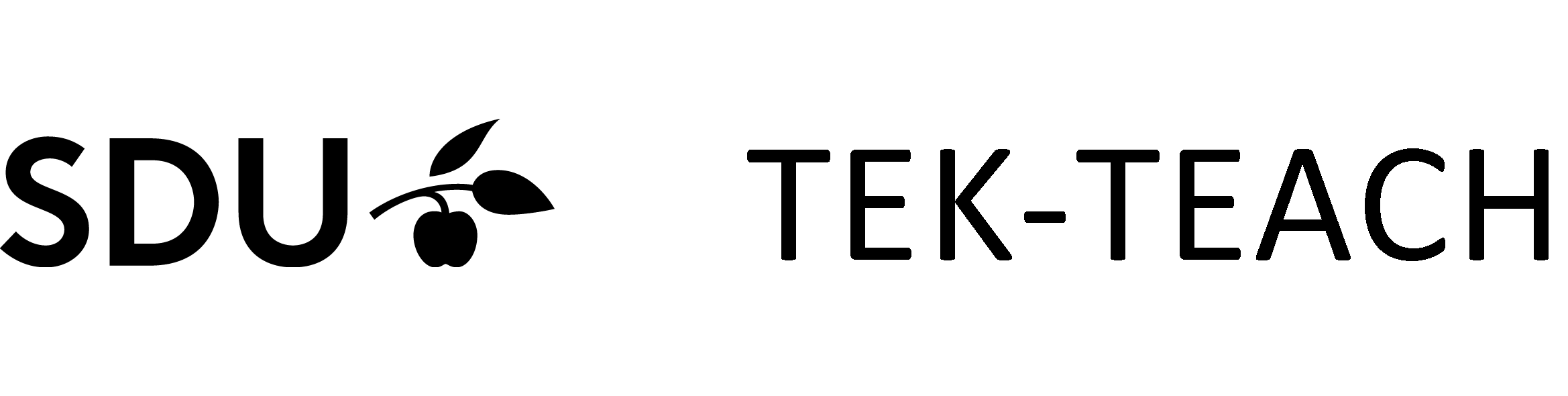Toolbox - Teach Online
![]() Advice for students on online learning
Advice for students on online learning
![]() Synchronous online based scenarios
Synchronous online based scenarios
![]() Asynchronous online based scenarios
Asynchronous online based scenarios
Online based learning: Important points
![]() Online based teaching requires different educational considerations from face-to-face teaching.
Online based teaching requires different educational considerations from face-to-face teaching.
![]() Advantages to online based teaching include significant flexibility in time and place, differentiation in teaching (i.e. more options for struggling students to review content or for quick students to move forward at a higher pace), and many options for written collaboration.
Advantages to online based teaching include significant flexibility in time and place, differentiation in teaching (i.e. more options for struggling students to review content or for quick students to move forward at a higher pace), and many options for written collaboration.
![]() Disadvantages to online based teaching include a more disrupted flow in the learning process, for instance due to the lack of real-time Q/A opportunities, limited options for conducting practical exercises and potential challenges regarding students' concentration and motivation.
Disadvantages to online based teaching include a more disrupted flow in the learning process, for instance due to the lack of real-time Q/A opportunities, limited options for conducting practical exercises and potential challenges regarding students' concentration and motivation.
![]() In the absence of options for teaching face-to-face, it is helpful to consider the above-mentioned advantages and disadvantages. Hence, it will be useful to review the semester plan in order to identify the content or course goals which are best suited for online based teaching. This can also be done from the viewpoint of different learning activities; which activities are suited for live and asynchronous participation respectively?
In the absence of options for teaching face-to-face, it is helpful to consider the above-mentioned advantages and disadvantages. Hence, it will be useful to review the semester plan in order to identify the content or course goals which are best suited for online based teaching. This can also be done from the viewpoint of different learning activities; which activities are suited for live and asynchronous participation respectively?
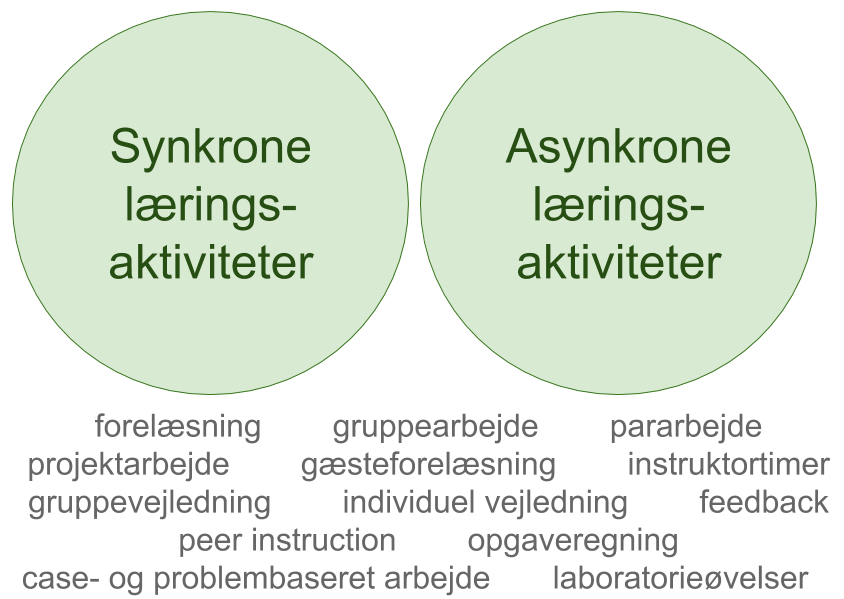
![]() Video overview of synchronous and asynchronous approaches and tools
Video overview of synchronous and asynchronous approaches and tools
![]() "The Difference between Emergency Remote Teaching and Online Learning" (Educause)
"The Difference between Emergency Remote Teaching and Online Learning" (Educause)
![]() Online lectures from Harvard Business Publishing Education: "Adapting quickly to teaching online" and "Moving a case class online".
Online lectures from Harvard Business Publishing Education: "Adapting quickly to teaching online" and "Moving a case class online".
Some options for synchronous online based scenarios: An overview:
There are many options for conducting synchronous/live teaching sessions online. Due to data regulation issues, we do not recommend using facebook, discord or the like. Within the framework of SDU, the options are: Adobe connect, Skype for Business, Zoom or Microsoft Teams.
![]() Adobe connect and Skype for Business can support a quite limited number of simultaneous participants across the organisation. Hence, it is likely to crash, and it is thus not advisable to use these for teaching, but they may be used for smaller meetings.
Adobe connect and Skype for Business can support a quite limited number of simultaneous participants across the organisation. Hence, it is likely to crash, and it is thus not advisable to use these for teaching, but they may be used for smaller meetings.
![]() Zoom is a viable option for synchronous teaching. Zoom has the option of recording your lecture. For GDPR reasons, please let the students know beforehand that you are recording the lecture.
Zoom is a viable option for synchronous teaching. Zoom has the option of recording your lecture. For GDPR reasons, please let the students know beforehand that you are recording the lecture.
![]() Technical-educational overview of options and considerations.
Technical-educational overview of options and considerations.
Basic guide to setting up a Zoom meeting for teaching.
![]() Technical guides to using polls in Zoom and using breakout rooms in Zoom.
Technical guides to using polls in Zoom and using breakout rooms in Zoom.
![]() Technical guide to Wall-E (hybrid teaching)
Technical guide to Wall-E (hybrid teaching)
![]() Please upload any Zoom videos via MyMedia (and then the 'Mashup' category in the editor) rather than directly into e.g. a BB forum. The system cannot support the latter.
Please upload any Zoom videos via MyMedia (and then the 'Mashup' category in the editor) rather than directly into e.g. a BB forum. The system cannot support the latter.
![]() Microsoft Teams is also a viable option for synchronous teaching. As it was originally developed for businesses, it includes other tools and options than Zoom.
Microsoft Teams is also a viable option for synchronous teaching. As it was originally developed for businesses, it includes other tools and options than Zoom.
As such, Microsoft Teams is also an alternative to using Skype for business for smaller group meetings, either for teachers or students.
![]() Technical guide to using Microsoft Teams.
Technical guide to using Microsoft Teams.
Some options for asynchronous online based scenarios: An overview:
![]() Video recorded lectures. Recommended length: 10-20 mins, focused content.
Video recorded lectures. Recommended length: 10-20 mins, focused content.
![]() Use PowerPoint or Kaltura?
Use PowerPoint or Kaltura?
![]() Both have options for turning webcam on/off.
Both have options for turning webcam on/off.
![]() In Kaltura, the webcam takes up quite a lot of space, considering that it is (most likely) not essential to see the teacher's face in order to understand the content of the lecture
In Kaltura, the webcam takes up quite a lot of space, considering that it is (most likely) not essential to see the teacher's face in order to understand the content of the lecture
![]() In PowerPoint, the web cam takes up a much smaller part of the screen, and it may be a nice reminder that there is an actual person speaking.
In PowerPoint, the web cam takes up a much smaller part of the screen, and it may be a nice reminder that there is an actual person speaking.
![]() Both Kaltura and PowerPoint have drawing tools. Kaltura has a very handy tool for drawing arrows, whereas PowerPoints drawing tool relies more on the teacher's mouse skills.
Both Kaltura and PowerPoint have drawing tools. Kaltura has a very handy tool for drawing arrows, whereas PowerPoints drawing tool relies more on the teacher's mouse skills.
![]() If you use a tablet for drawing, Kaltura can be used to record your screen while using OneNote.
If you use a tablet for drawing, Kaltura can be used to record your screen while using OneNote.
![]() PowerPoint allows you to delete/redo the recording of individual slides. Kaltura has a more extensive (but also more time consuming) editing tool. Windows also has a built-in editing tool, which you will find by right-clicking your video and choosing "Photos"/"Billeder".
PowerPoint allows you to delete/redo the recording of individual slides. Kaltura has a more extensive (but also more time consuming) editing tool. Windows also has a built-in editing tool, which you will find by right-clicking your video and choosing "Photos"/"Billeder".
![]() Technical guide to creating and uploading a video in Blackboard.
Technical guide to creating and uploading a video in Blackboard.
![]() You can find your Kaltura videos locally on your computer by inserting the following link into your search bar: C:\Users\%USERNAME%\AppData\local\Kaltura\Capture\Recordings\
You can find your Kaltura videos locally on your computer by inserting the following link into your search bar: C:\Users\%USERNAME%\AppData\local\Kaltura\Capture\Recordings\
![]() Technical guide to ensuring good quality sound.
Technical guide to ensuring good quality sound.
Written collaboration / Q&A options
![]() Blackboard discussion board or Office 365 document?
Blackboard discussion board or Office 365 document?
![]() The Blackboard discussion board provides a pre-defined structure for students’ contributions.
The Blackboard discussion board provides a pre-defined structure for students’ contributions.
A collaborative word or powerpoint document is more flexible, but requires the teacher to set up a clear set of rules (e.g. setting up a table in a word document with an appropriate number of rows along with the instruction "Please occupy a row by writing your initials and your contribution. If there are no more rows available, please insert an extra row".)
![]() Both discussion boards and Word/PowerPoint 365 allow the students to include images and video in their responses.
Both discussion boards and Word/PowerPoint 365 allow the students to include images and video in their responses.
![]() The discussion board works well for large numbers of students, as it is relatively easy to navigate between posts.
The discussion board works well for large numbers of students, as it is relatively easy to navigate between posts.
![]() A collaborative document (Word/PowerPoint) may become somewhat chaotic if the number of entries exceeds 30. It does, however, provide more flexibility as all participants can comment inside each other’s text or slide. This also makes it easier for a number of students to work as a group.
A collaborative document (Word/PowerPoint) may become somewhat chaotic if the number of entries exceeds 30. It does, however, provide more flexibility as all participants can comment inside each other’s text or slide. This also makes it easier for a number of students to work as a group.
![]() Guides for setting up written collaboration in Discussion Boards (pp. ??? in the contingency plan) or Word/PPT 365.
Guides for setting up written collaboration in Discussion Boards (pp. ??? in the contingency plan) or Word/PPT 365.
Quizzes
![]() Blackboard Tests, surveys and pools or Microsoft Forms?
Blackboard Tests, surveys and pools or Microsoft Forms?
![]() Blackboard MCQs have many different setup options, which allow the teacher to control factors such as timing and feedback.
Blackboard MCQs have many different setup options, which allow the teacher to control factors such as timing and feedback.
![]() Microsoft Forms have fewer setup options, but they are also more intuitive to set up and use. Just as Blackboard, Microsoft Forms has a calculations editor.
Microsoft Forms have fewer setup options, but they are also more intuitive to set up and use. Just as Blackboard, Microsoft Forms has a calculations editor.
![]() Guides for setting up quizzes in Blackboard (Please note: A more extensive guide to setting up MCQ in connection with online exams is located here) and Microsoft Forms.
Guides for setting up quizzes in Blackboard (Please note: A more extensive guide to setting up MCQ in connection with online exams is located here) and Microsoft Forms.
Peer Feedback
![]() Peer feedback has the potential for being more personal, understandable, relevant and timely than teacher feedback. Logistically, it may be difficult for a teacher to provide a large number of students with individual feedback within a reasonable time frame. Moreover, peers are often at similar points in their learning curve, whereas the teacher has come quite far since learning the content for the first time (this is also known as "the curse of knowledge". As such, peer feedback may be more personal, understandable and relevant.
Peer feedback has the potential for being more personal, understandable, relevant and timely than teacher feedback. Logistically, it may be difficult for a teacher to provide a large number of students with individual feedback within a reasonable time frame. Moreover, peers are often at similar points in their learning curve, whereas the teacher has come quite far since learning the content for the first time (this is also known as "the curse of knowledge". As such, peer feedback may be more personal, understandable and relevant.
An additional advantage to including peer feedback in the learning process is that students learn not only from receiving, but also (and perhaps especially) from giving feedback.
![]() Blackboard has an option for peer feedback, but the setup is somewhat heavy, so peergrade.io is recommended.
Blackboard has an option for peer feedback, but the setup is somewhat heavy, so peergrade.io is recommended.
![]() Peergrade.io
Peergrade.io
Please note:
It is advisable to limit:
![]() 1) the scope of the students' task
1) the scope of the students' task
![]() and
and
![]() 2) the number of feedback questions. Otherwise, the peer feedback process may overwhelm the students.
2) the number of feedback questions. Otherwise, the peer feedback process may overwhelm the students.
![]() It is useful to employ a rubric to ensure that it is clear to students what they are giving feedback on. Using a rubric makes it less likely that students simply state that their peers' work is 'good' or 'bad' or 'missing a few commas.'
It is useful to employ a rubric to ensure that it is clear to students what they are giving feedback on. Using a rubric makes it less likely that students simply state that their peers' work is 'good' or 'bad' or 'missing a few commas.'
![]() Invite your students by copying their e-mail adresses from blackboard. It is much easier to keep track if the students are not manually creating accounts under pseudonyms such as AKJ or Mickey Mouse (funny pseudonyms are possible if you use the option of providing students with an access code rather than a direct invitation).
Invite your students by copying their e-mail adresses from blackboard. It is much easier to keep track if the students are not manually creating accounts under pseudonyms such as AKJ or Mickey Mouse (funny pseudonyms are possible if you use the option of providing students with an access code rather than a direct invitation).
![]() Quick setup guide, and Extended guide to setting up peer feedback in peergrade.io.
Quick setup guide, and Extended guide to setting up peer feedback in peergrade.io.
![]() PowerPoint slides on peer feedback and peergrade from SDU-UP
PowerPoint slides on peer feedback and peergrade from SDU-UP
![]() Camilla Larsen, Janni Jørgensen and Gry Linell have used peerfeedback as part of their courses.
Camilla Larsen, Janni Jørgensen and Gry Linell have used peerfeedback as part of their courses.
![]() Video on the advantages to peer instruction (with Eric Mazur from Harvard University)
Video on the advantages to peer instruction (with Eric Mazur from Harvard University)
TEK Video
![]() Tekvideo.sdu.dk is a site which has been developed at TEK. It has 2 main functions:
Tekvideo.sdu.dk is a site which has been developed at TEK. It has 2 main functions:
![]() It allows for teachers to add interactive elements to videos. Further explanation and demo can be found here.
It allows for teachers to add interactive elements to videos. Further explanation and demo can be found here.
![]() It allows for teachers and students to do synchronous, shared class drawings. Further explanation and demo can be found here and here.
It allows for teachers and students to do synchronous, shared class drawings. Further explanation and demo can be found here and here.
![]() If you wish to use these tools, please contact Henrik Midtiby, who will set up a teacher's account for you.
If you wish to use these tools, please contact Henrik Midtiby, who will set up a teacher's account for you.
Online based supervision
![]() Online based supervision can be conducted both synchronously and asynchronously. Synchronous options include using Zoom (note that you have the option of setting up your own 'office' in Zoom), Skype and Teams. Asynchronous options include using Blackboard's options for discussion forums, blog or assignments as well as chat options or using peer feedback to the extent that it is fruitful.
Online based supervision can be conducted both synchronously and asynchronously. Synchronous options include using Zoom (note that you have the option of setting up your own 'office' in Zoom), Skype and Teams. Asynchronous options include using Blackboard's options for discussion forums, blog or assignments as well as chat options or using peer feedback to the extent that it is fruitful.
The importance of supervision is increased in online based courses, as it speaks to the students' sense of obligation as well as their need for immediate response.